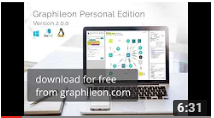Getting started Setup Graphileon
Friday, March 15, 2019 10:27 PMSetting up Graphileon Personal Edition
YouTube: Getting started - part 1: Installation of Graphileon PE
A video explaining the installation and setup of Graphileon PE in combination with Neo4j Desktop and a cloud store (6:31 min).
Requirements
- At least one running instance of a graph database either on your local machine, your network or in the cloud with the relevant credentials (url, protocol, port, username and password).
We refer to the vendor specific instructions for installation and minimum requirements of the different graph database engines
- Installation of Neo4j
- Installation of Memgraph (Note: can currently not be used as application store, only as additional data store)
- A PC, Mac or Linux computer with at least the following specifications:
- OS:
- Windows 7 or higher
- MacOS 10.12 or higher
- Debian Linux 16.04 or higher
- Memory: 4GB minimum; 8GB recommended
- Processor: Intel i3 or higher
Downloading Graphileon PE
- Visit the Graphileon download page and register with your mail address
- Check your e-mail for the download details
- Download your platform specific installation file
Installation
Installation is straightforward and follows the usual conventions for your OS.
Linux: Use sudo /opt/Graphileon/Graphileon to start Graphileon.
Settings
You will be forwarded to the settings page once the installation has finished. This page consists of two parts, (1) Data stores and (2) Users.
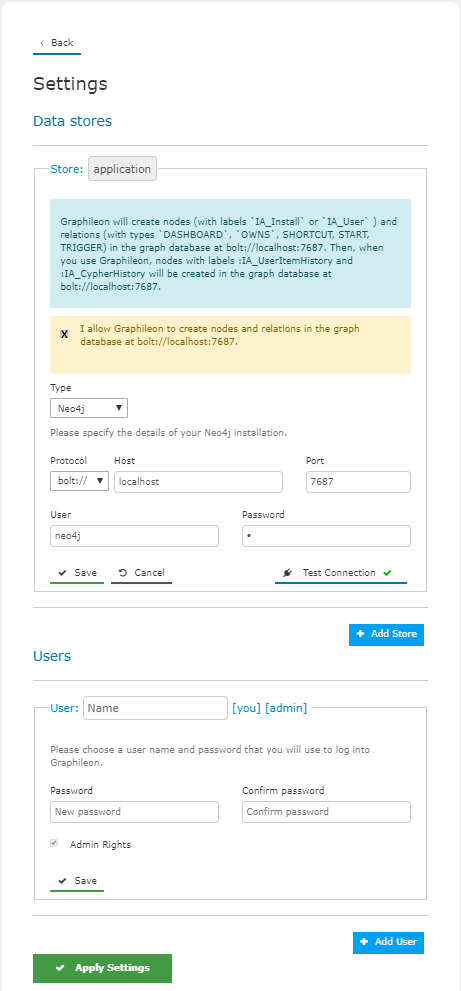
Data stores
Add at least one graph store. The first store will automatically be named application and is used to store the Graphileon users and configuration.
The installation procedure will pre-fill some of the store details if it finds a local graph database running.
- The "I allow Graphileon to create.. " check in the yellow box is required to allow Graphileon to write its basic configuration to the application store. Graphileon will not function when its basic configuration is not initially present in the application store.
- Graphileon Personal Edition allows for one (optional) additional data store which can be used to separate your data from the Graphileon configuration. Other editions of Graphileon allow for an 'unlimited' number of stores to be added.
- Only one application store can be connected at a given time.
To define a store connection you need to set:
- store type (Neo4j, Memgraph) (the latter for data stores only)
- Protocol (bolt)
- Host (e.g. localhost for local stores or an URL or IP address)
- Port (e.g. 7687 as a default for Neo4j)
- User and Password, the user name and password for the data store
Test the connection and when successful, Save it and proceed to Users.
Users
Define at least one admin user.
- Graphileon Personal Edition allows for exactly one user. Other editions allow an 'unlimited' number of users.
To define a user you need to set:
- User name (unique within your application store)
- Password and a confirmation of the password
- Admin rights which are required for the first user but optional for every next user. Admin rights provide access to the Settings dialog.
Save the user, then Apply settings and you will be logged in into the Graphileon main screen.
.. and that's it. From here you can start exploring, visualizing and managing your data and build graph applications on top of it.
See our Quick Tour for a short introduction of the Graphileon functionality.