For Dashboard Users Managing Content
Friday, March 15, 2019 10:25 PMManaging Content
In addition to using Cypher statements to manage nodes and relations, which would be the same as you would do it in the standard Neo4j browser, InterActor allows you to manage nodes and relations in a different way.
Create nodes
If there's no open NetworkView, open a new NetworkView using the [New NetworkView] shortcut in the User panel.
Right-click on the canvas of the NetworkView and select "Create Node". Provide node labels and property-keys and values and click the [Save] button. The new node is added to the NetworkView.
If you don't like the nodes to float around , switch off the auto-layout status by clicking the [Pin] button. New nodes will then be inserted at the position on the canvas from which you opened the context menu.
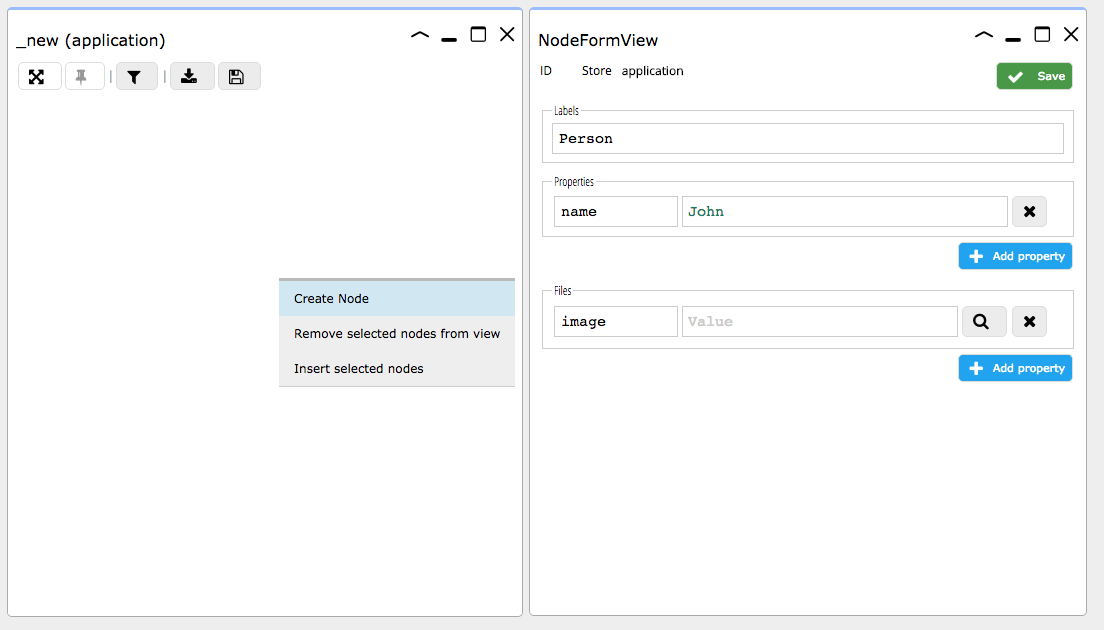
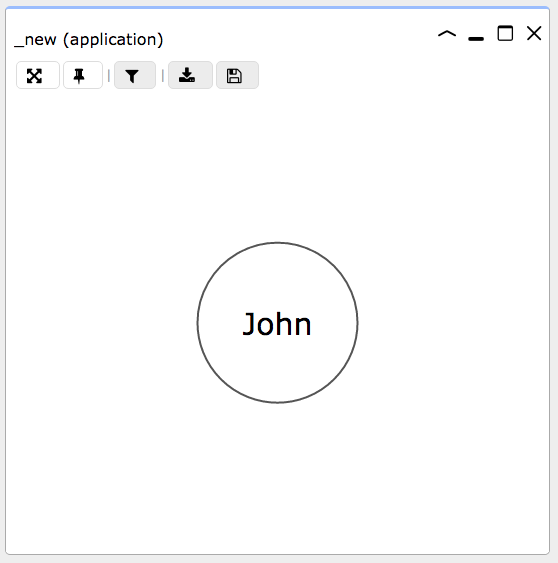
Clone nodes (Enterprise Edition)
InterActor Enterprise Edition offers the option to create clones from existing nodes.
Richt-click on a node and select "Clone". A form appears, pre-filled with labels, property keys and values.
Copy properties between nodes/relations
To simplify data input into nodes and relations, properties can be copied between nodes and between relations. If you know the node ID of the node you would like to copy the properties from, you can right-click another node and select Copy properties from {node}. In the prompt that appears, fill in the node ID and click 'Execute'. The properties of the right-clicked node will now be set to those of the node matching the provided ID. In the same way, relation properties can be copied from one relation to another.
JSON input
The node creation/editing form has two modes: 'Edit' and 'JSON'. In 'Edit' mode, you can add properties with two fields
for each property: the property name and its value. In JSON mode, you can set properties using JSON syntax. In JSON,
it is possible to nest properties (e.g. an author property containing properties name and age). Neo4j, however,
does not support this. InterActor, on the other hand, does support and use nested properties, using 'property paths'
(e.g. author.name and author.age). Nested properties entered in JSON mode will be converted to this path form. This
form also allows storage in Neo4j.
Example:

Create relations
You can create relations as follows:
- Select the start node
- Select the end node with the
<Ctrl>key (Windows/Linux) or<Cmd>key (Mac OS)
A form in which you can set the relation type and its property keys and values appears. Upon [Save] the relation appears in the NetworkView.
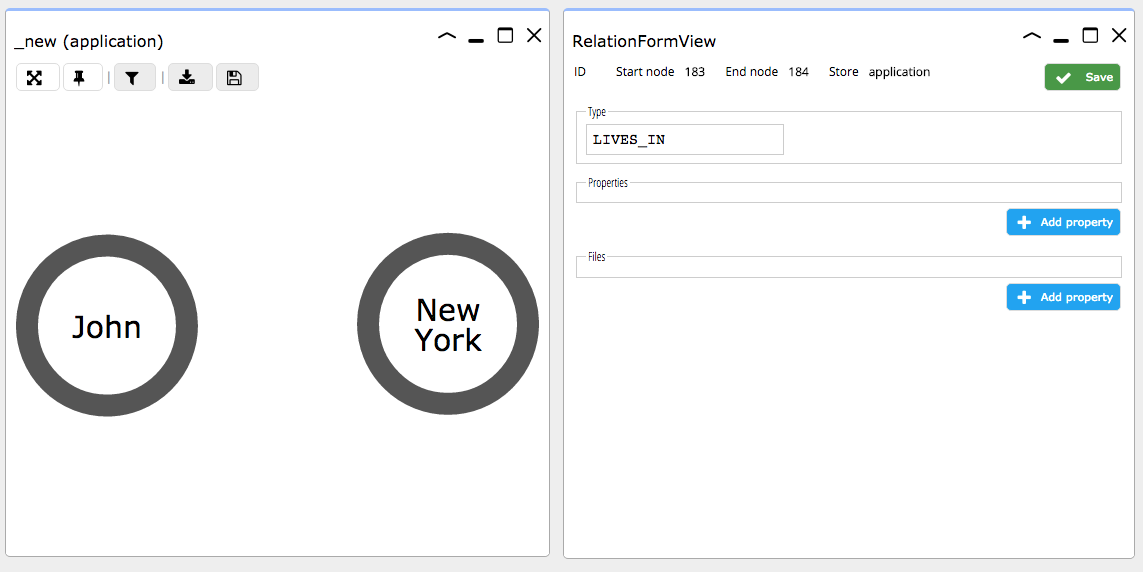
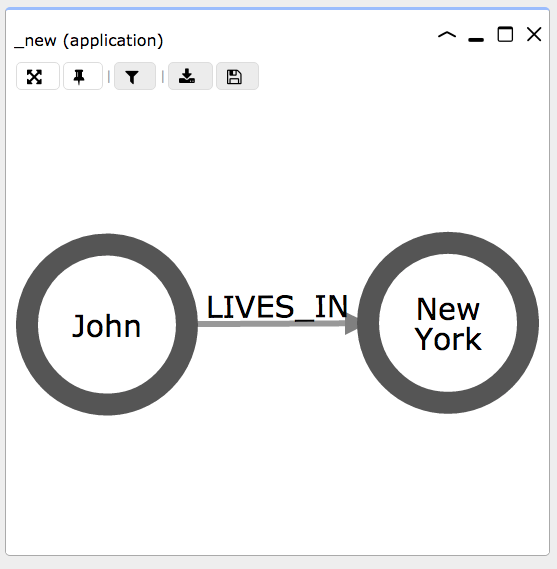
Edit nodes and relations
You can edit nodes and relations by opening the context menu and selecting the "Edit" option. With [Save] the changes are written to the Neo4j graph store.
You can also click on a node or relation to make it active and then click the [Edit] button in the KeysView panel.
Delete nodes and relations
You can delete nodes and relations by opening the context menu and selecting the "Delete" option. After confirmation, the node or relation is deleted.
DETACH DELETE n, so you can delete nodes that have relations.