Getting started Setup Graphileon Personal Edition
Friday, August 8, 2025 7:56 AMSetting up Graphileon Personal Edition
YouTube: Getting started - part 1: Installation of Graphileon PE
A series of videos explaining the installation and setup of Graphileon PE in combination with different graph databases and Operating Systems can be found on this page.
Requirements
- At least one running instance of a graph database either on your local machine, your network or in the cloud with the relevant credentials (url, protocol, port, username and password).
Graphileon can currently be used with the following graph databases for both application store and data stores (in alphabetical order) :
- AnzoGraph: Build Your Solutions on a Fast, Scalable Database
- Datastax: Open-Source, Scale-Out, Cloud-Native NoSQL Database
- Memgraph: The Platform for Your Real‑Time Connected Data
- Neo4j: The Fastest Path To Graph Success
- ONgDB: Open Native Graph DB
- RedisGraph: A graph database module for Redis
We refer to the respective vendor-specific instructions for the minimum requirements and installation procedures of the different graph database engines
- A Windows PC, Mac or Linux computer with at least the following specifications:
- OS:
- Windows 7 or higher
- MacOS 10.12 or higher
- Debian Linux 16.04 (64 bit) or higher
- Memory: 4GB minimum; 8GB recommended
- Processor: Intel i3 or higher
Downloading Graphileon Personal Edition
- Visit the Graphileon download page and register with your e-mail address
- Check your inbox for the download details
- Download your platform specific installation file
You can also use the Graphileon Personal Edition Docker image.
Installation
Installation is straightforward and follows the usual conventions for your OS. For the Docker image, follow the instructions on this page.
Settings
You will be forwarded to the settings page once the installation has finished. This page consists of three parts, (1) Data stores, (2) Users and (3) Licenses.
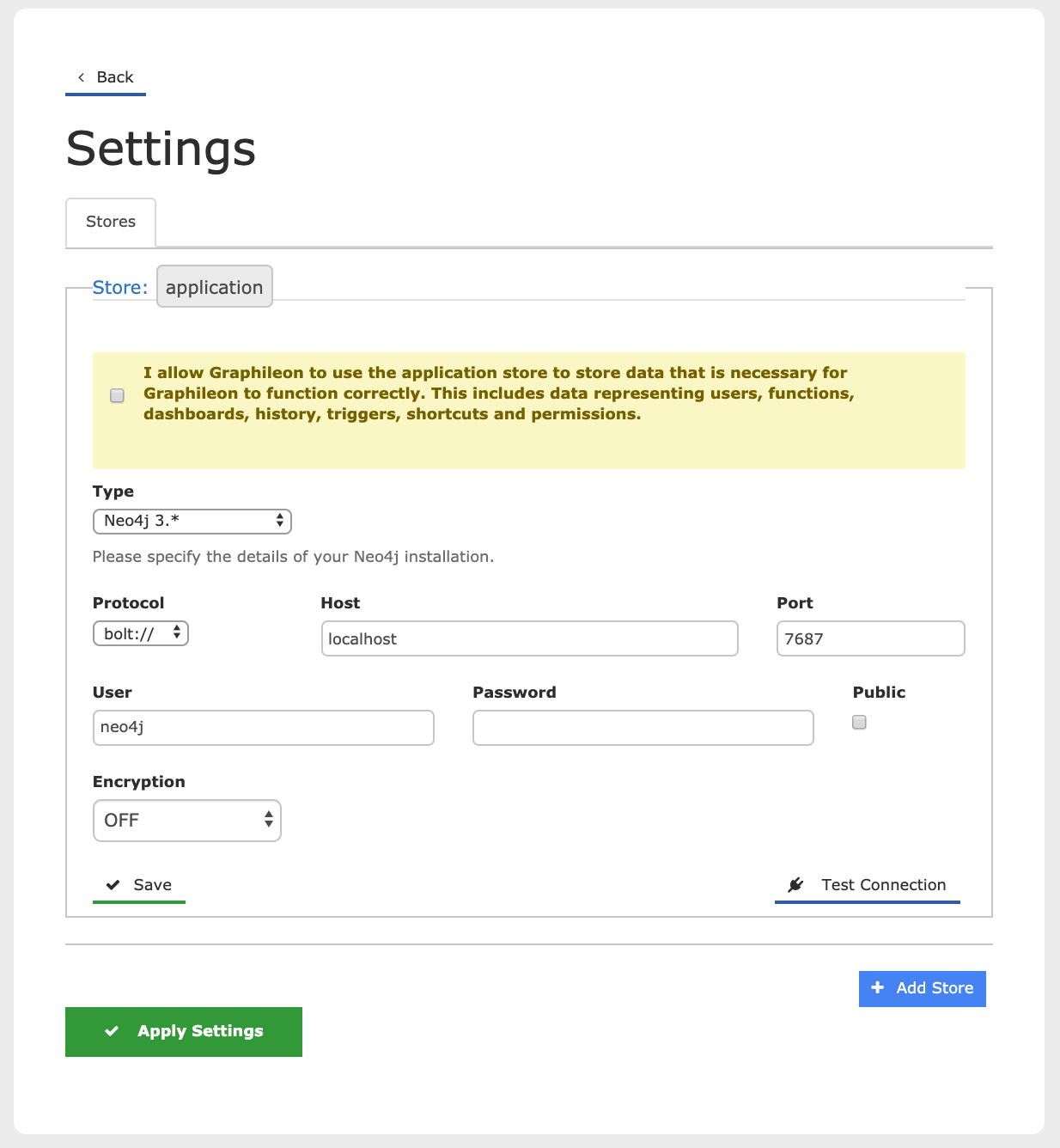
Data stores
Add at least one graph store. The first store will automatically be named application and is used to store the Graphileon users and configuration.
Select the Type first. This will set up the form with the relevant settings and defaults for the selected graph database.
- The "I allow Graphileon to use.. " check in the yellow box is required to allow Graphileon to write its basic configuration to the application store. Graphileon will not function when its basic configuration is not initially present in the application store.
- Graphileon Personal Edition allows for two (optional) additional data stores which can be used to separate your data from the Graphileon configuration.
- Only one application store can be connected at a given time.
To define a store connection you need to set:
- store type (AnzoGraph, Datastax, Memgraph, Neo4j (1) ONgDB and RedisGraph)
- Protocol (e.g. http, bolt, neo4j)
- Host (e.g. localhost for local stores or an URL or IP address)
- Port (e.g. 7687 as a default for Neo4j, Memgraph and ONgDB)
- User and Password, the user name and password for the data store
- Path and Graph Name (AnzoGraph specific)
- Local Data Center and Execution Profile Graph Name (DataStax specific)
- Database Name (Neo4j 4 enterprise)
- Encryption (Neo4j 4 and Aura)
- Certificate (Neo4j 4 and Aura)
(1) : Graphileon suppports Neo4j 3.5, 4.* community, 4.* enterprise and Aura
Test the connection and when successful, Save it and proceed to the Users page.
TLS Connections (Neo4j, OngDB, Memgraph)
Neo4j, OngDB and Memgraph store types allow and/or require the use of secured connections using TLS.
To enable this you need to set the Encryption field to ON and select a certificate verification method to match the way the database server is setup. The validation options are:
- Accept any certificate that can be verified against a custom Certificate Authority
- Accept any certificate that can be verified against the system store
- Accept any certificate provided by the server, regardless of Certificate Authority chain (not recommended in production).
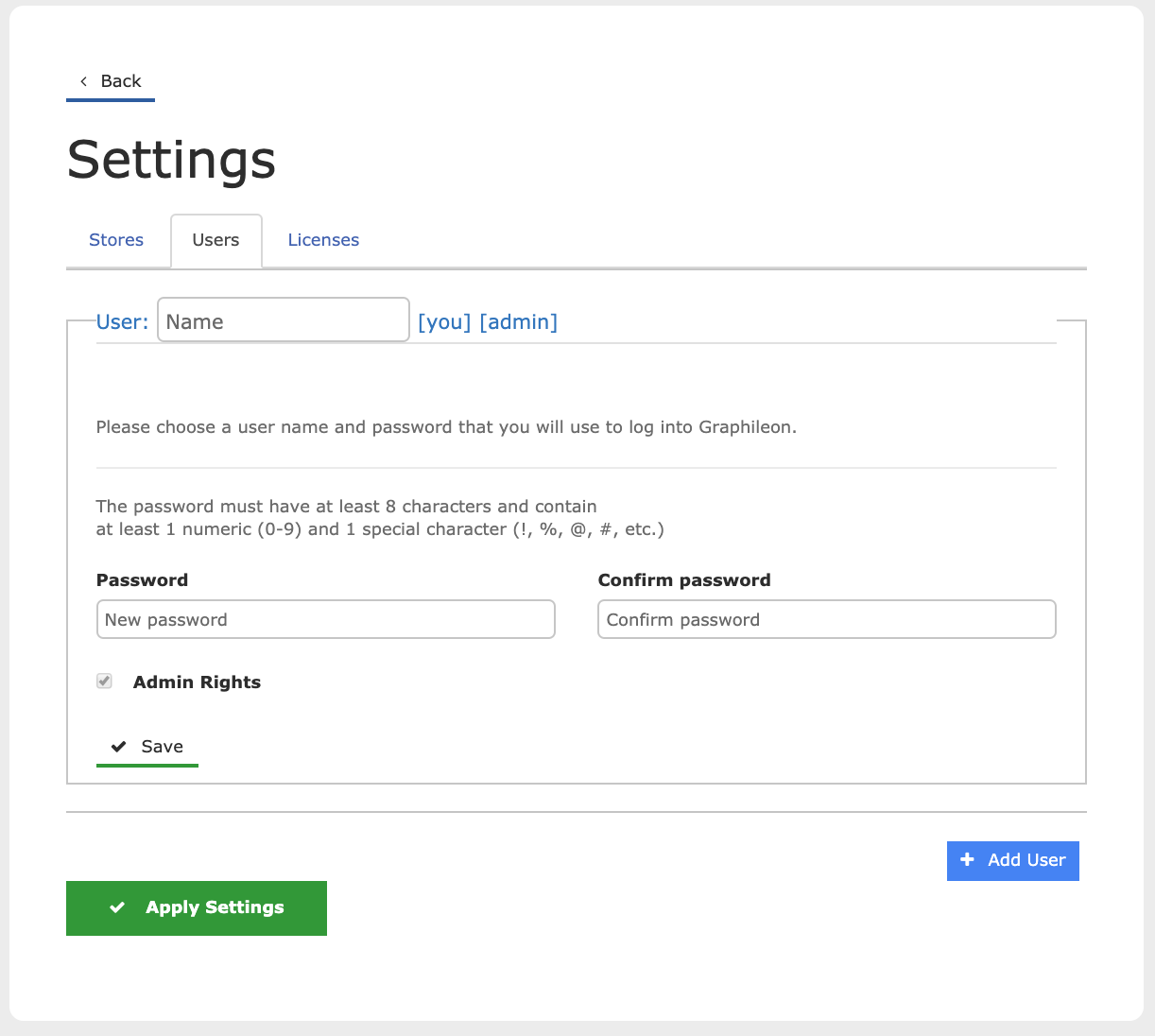
Users
Define at least one user with Admin Rights.
- Graphileon Personal Edition allows for exactly one user.
To define a user you need to set:
- User name (unique within your application store)
- Password and a confirmation of the password
- Admin rights which are required for the first user but optional for every next user. Admin rights provide access to the Settings dialog.
Now Save the user.
Licenses
Users can add license codes for paid versions of Graphileon, yFiles and ag-Grid on this page. Graphileon acts as a Personal Edition if no valid Graphileon license code is found, which is the default.
Apply Settings
Once the settings are saved, Apply settings and you will be forwarded to the Graphileon login screen. Here you should login with the credentials of the user you just created.
.. and that's it. From here you can start exploring, visualizing and managing your data and build graph applications on top of it.
See our Quick Tour for a short introduction of the Graphileon functionality.